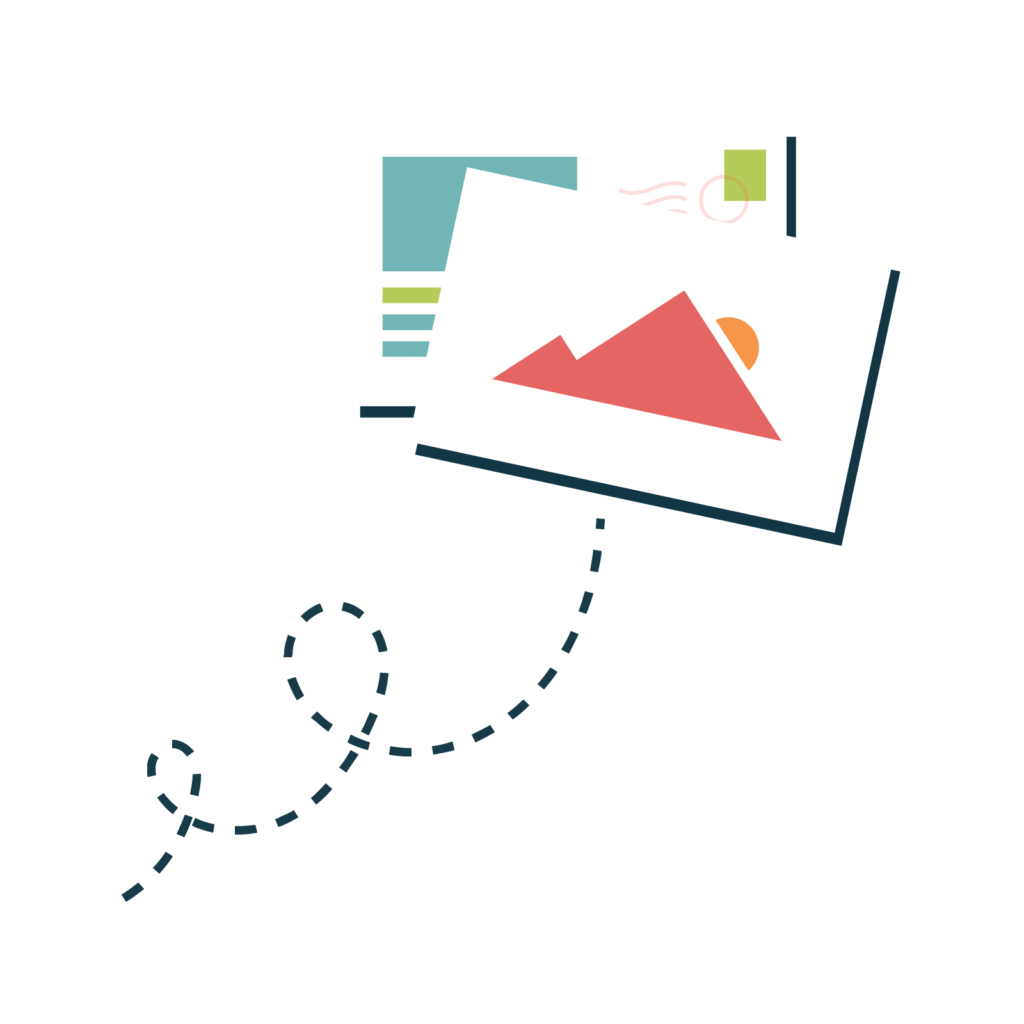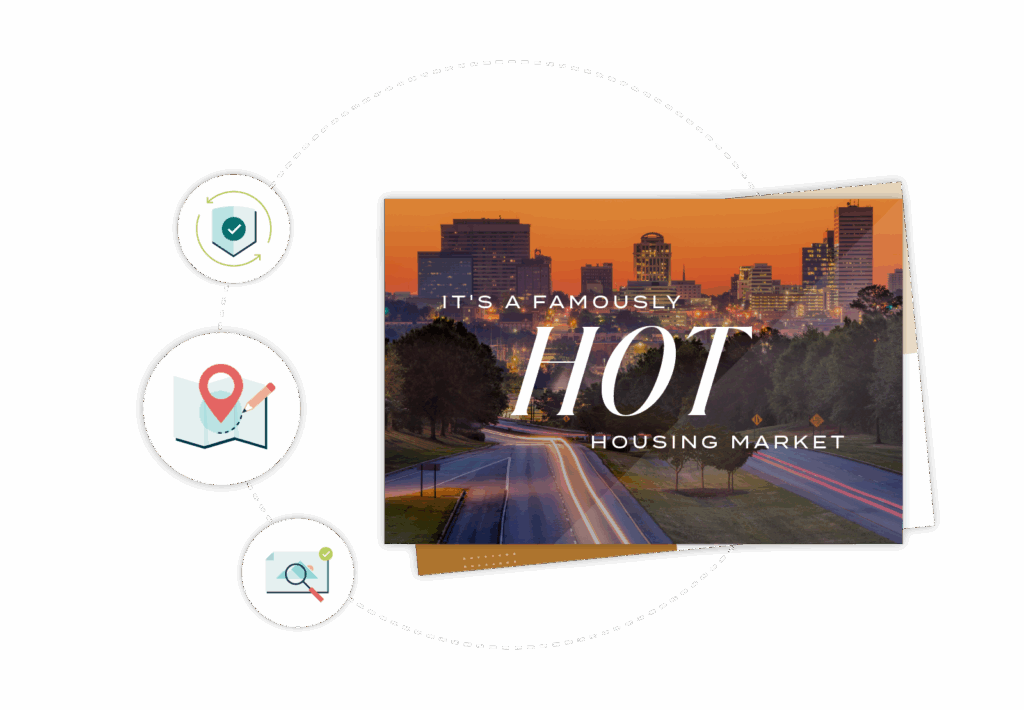
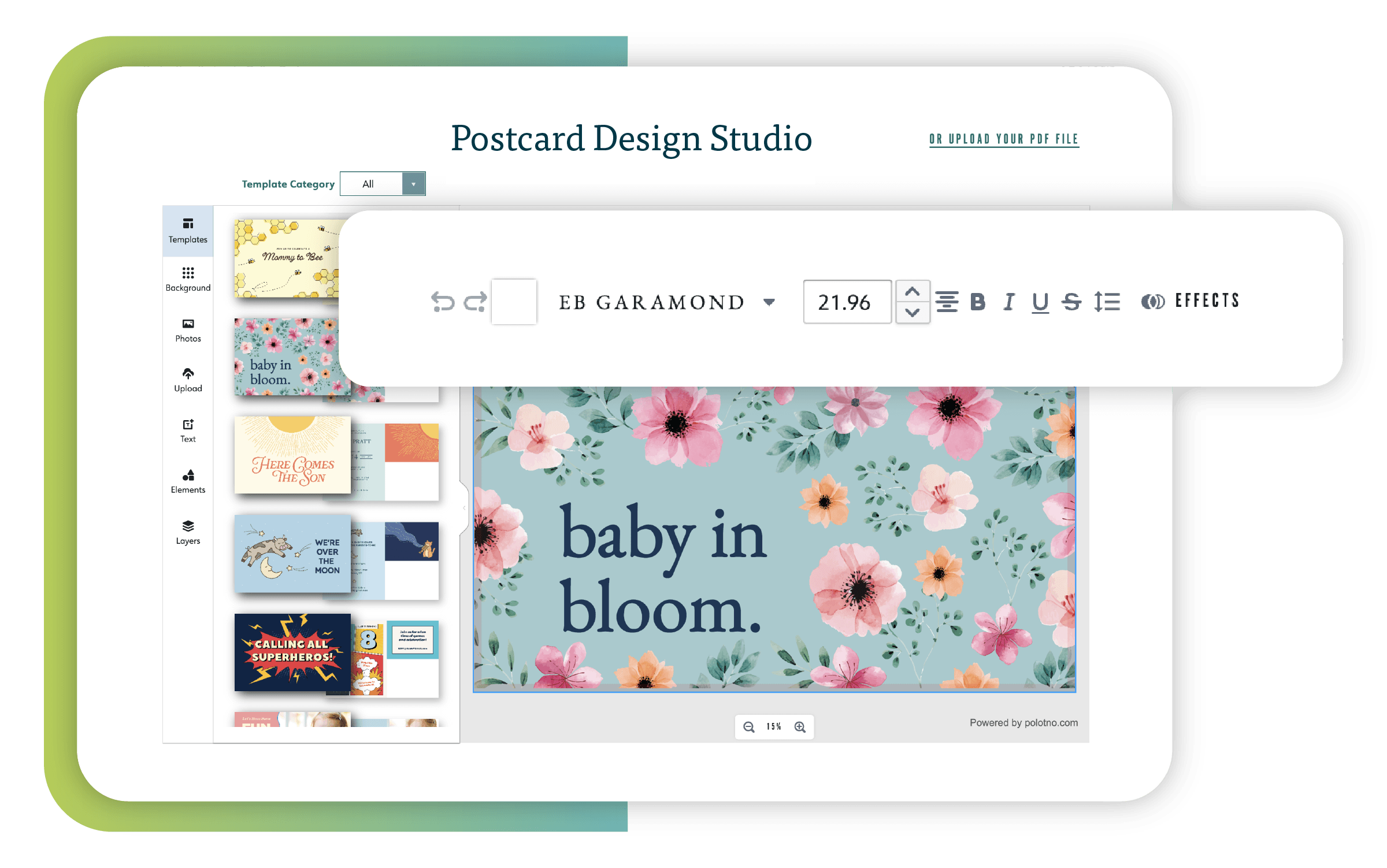
Already have a postcard PDF? Great!
Our digital studio will walk you step-by-step through uploading your postcard. If you have a 6×9” postcard then you’re off to a super start! If your postcard is not 6×9”, you’ll simply be asked to resize it using our online tools—or you can adjust it on your computer and re-upload it to our site. Whatever route you choose, we want to be sure you’re completely satisfied with your postcard.
No postcard? No problem!
Pick a professionally designed template in our online studio and customize it with your images and messaging. Or contact us to have one of our designers create something custom for you!
Before you leave the Preflight Check you’ll get to pick where to place the address block on your postcard. You have total flexibility to pick whatever looks best on your postcard (we’ll make sure to keep you within the USPS guidelines—we do want your card to mail after all).
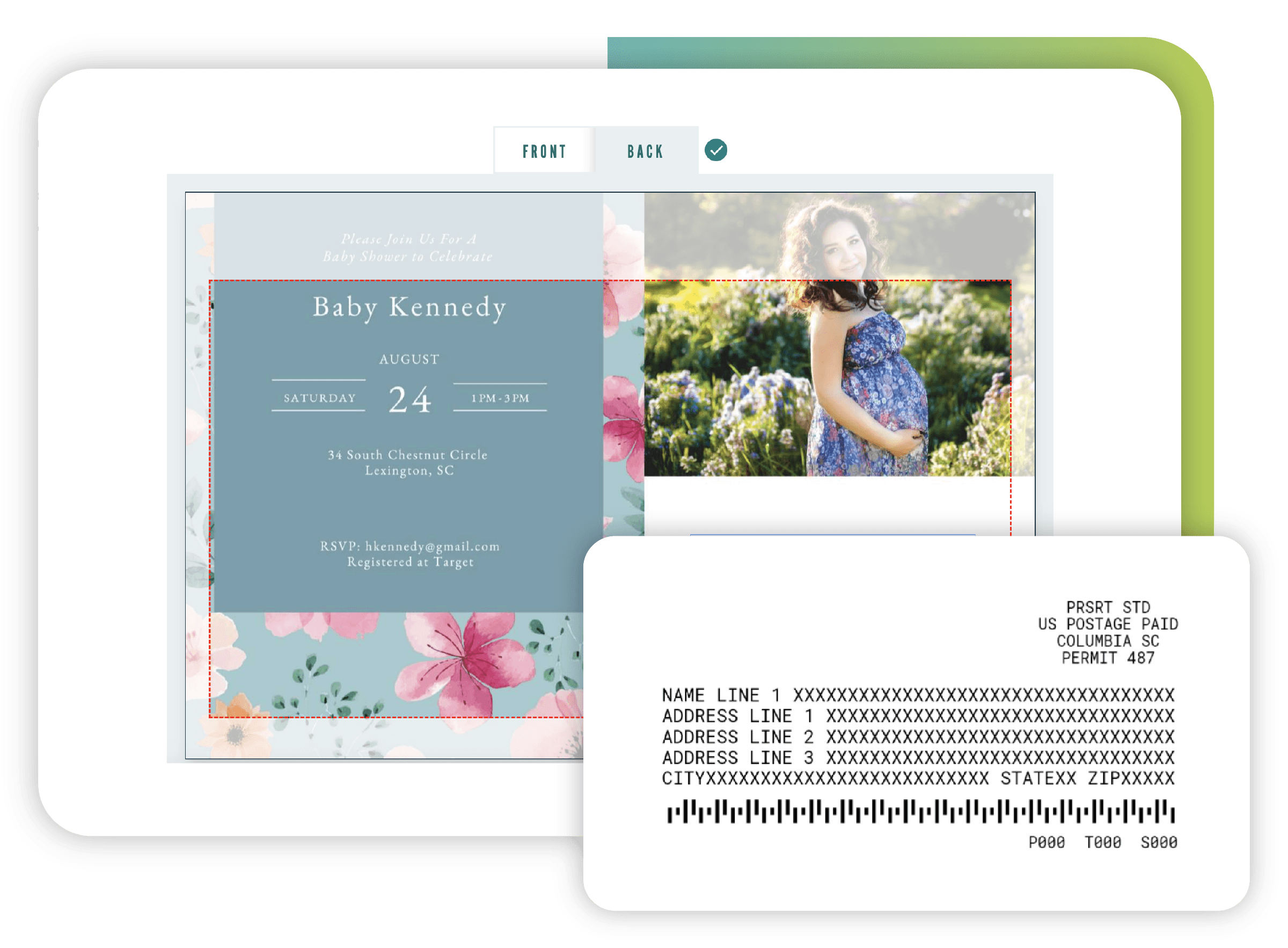
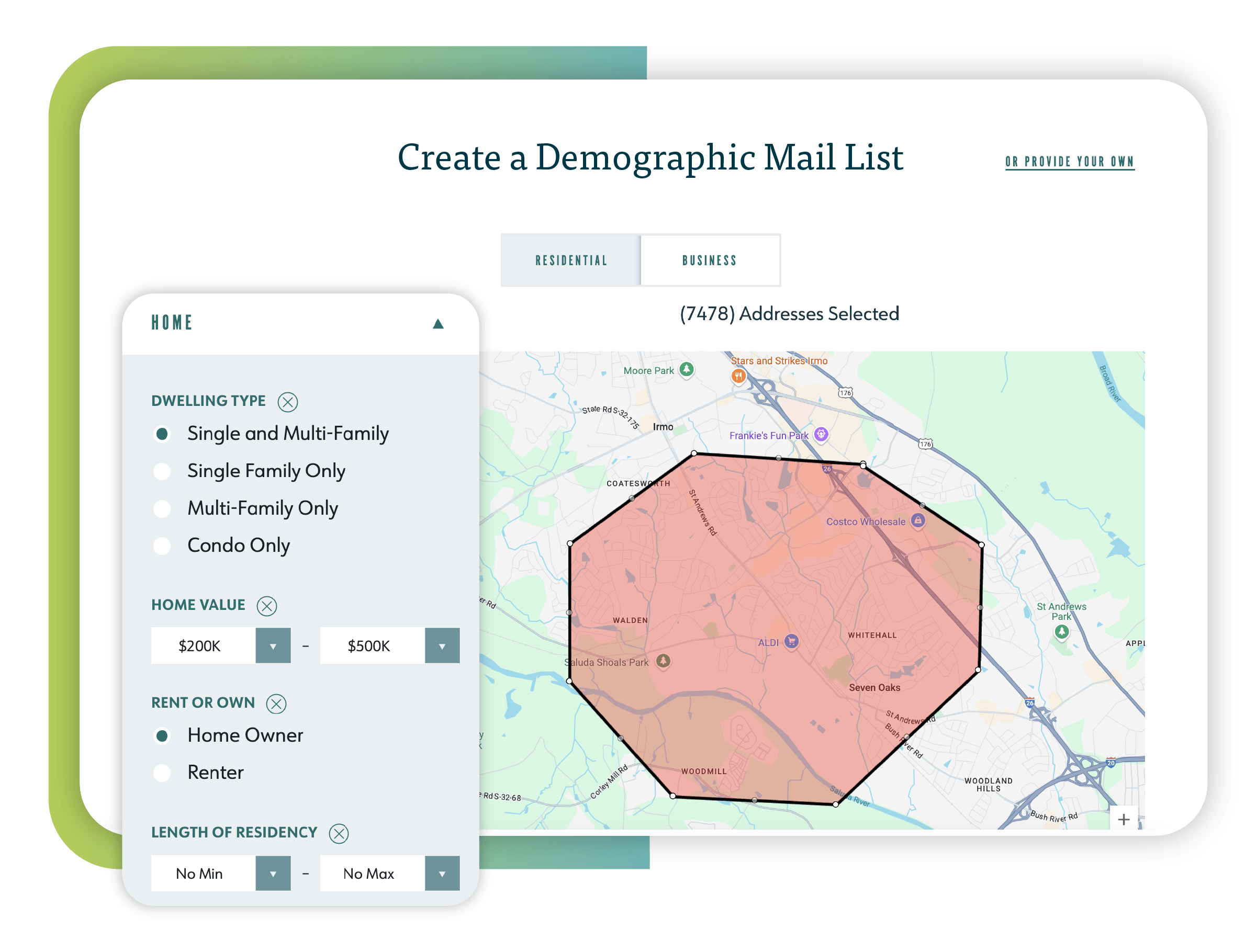
After you approve your postcard you have two options—upload a mail list or use our online tools to create your own.
No mail list? No problem. We have online tools that will allow you to create your own. You’ll map a mailing area and then narrow down the recipients by demographics such as income, age, and home value.
Please note: Each time you create a postcard project and generate a demographic list, you are renting the list for that mailing only. The generated list is not directly seen by anyone.
If you have a mail list already finished, you can simply upload it into our system. You’ll just need to take a moment to make sure your address data is organized the way we need it to get your letters mailed to where they are going.
Everything is tucked away in your shopping cart. Before you proceed to checkout, take a moment to name your postcard project so you can reference it in the future!
Want to send the same card to another mail list? No problem! Want to send a different postcard to the same demographics? We’ve got you covered there, too.
Once you check out, you can relax knowing that your postcards will print and take flight the next business day via Marketing Mail!
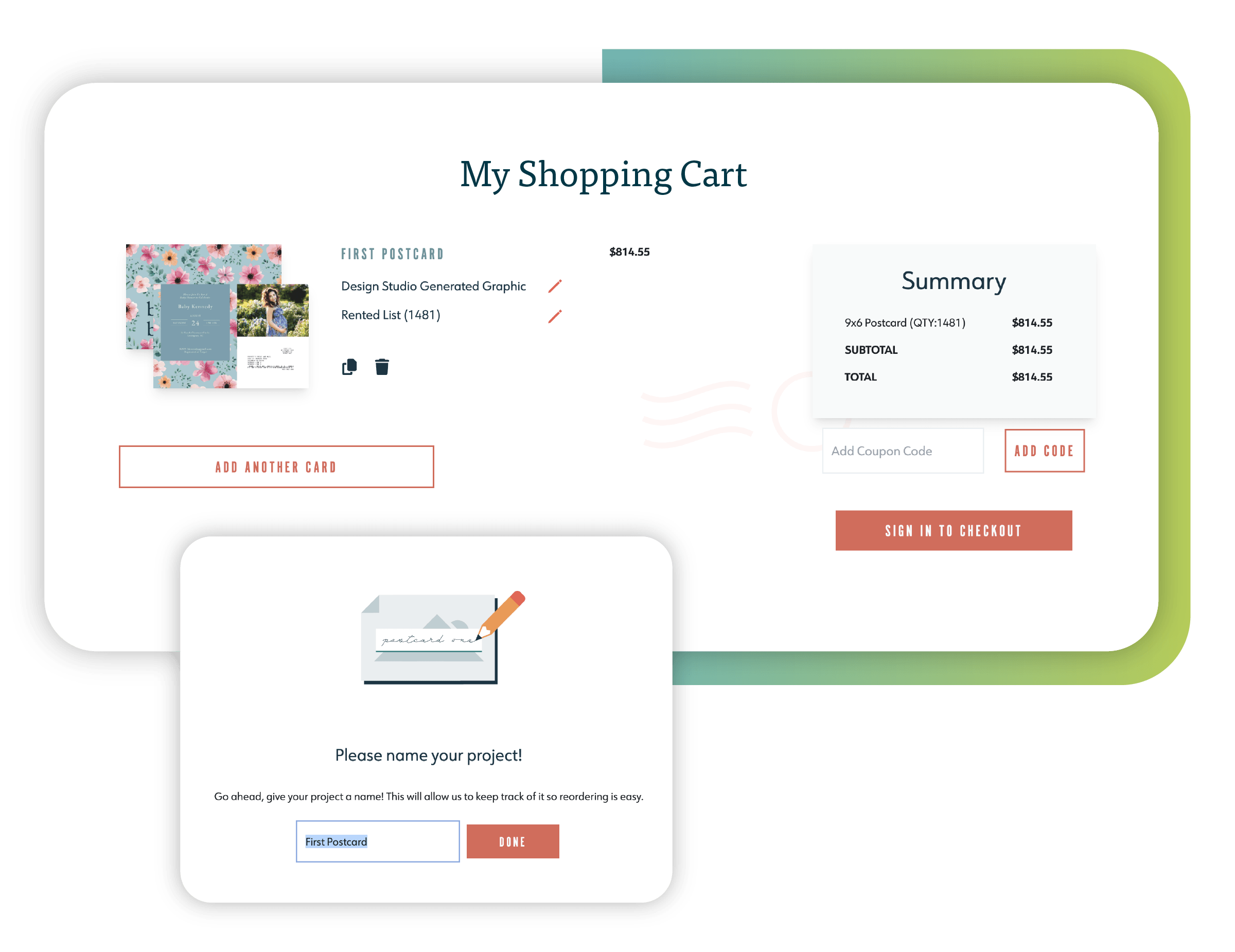
Your final postcard size will be 6″x9″. Keeping all postcards the same size allows us to offer the lowest price-per-card!
If you want some help with properly sizing your card, download our template for use in Adobe Illustrator.
To print to the edge of your postcard you need to include a bleed area. The bleed area is the part of the postcard that gets trimmed off in order to have your artwork reach the edges of the card.
If this sounds like what you want for your design, then you should set up your file to include bleed! We prefer 0.125” of bleed area on all 4 sides. That makes for a final file size of 6.25” x 9.25”. If you’re setting up your file in Adobe InDesign or Illustrator, feel free to use the Document Settings to set up the bleed.
If your file doesn’t include bleed, you’ll get the option to adjust the size of your card to fake a bleed. But keep in mind that doing this may cause some information, like your text, to sit awful close to the edge!
Interested in learning more about bleed? Check out Trevett’s Print + Mail’s blog.
The safe area is the space within your card in which it’s safe to put text and images. While we always trim cards at 6″x9″, we don’t want your text or important images to sit too close to the edge and risk getting cut off!
We know you want the photos on your postcard to look as nice as possible. To do this, you’ll need to use photos that are 300 DPI or larger. DPI means dots per inch. Images 300 DPI or larger are high-resolution and print really well.
Screen resolution is lower (72 DPI) so be cautious because images that look good on-screen may not print well.
A quick rule of thumb to check your images is: 2 inches on screen = 0.48 inches in print
To learn more about high-resolution images, check out Trevett’s Print + Mail’s blog.
We accept .pdf files and request that your file is exported to include bleeds.
If you’re exporting from Adobe Illustrator or InDesign, please select “Press Quality” as your PDF export setting. Under the “Marks & Bleeds” sidebar, please make sure that no marks are selected and you’ve checked the box for “Use Document Bleed Settings” (which should be 0.125”!)
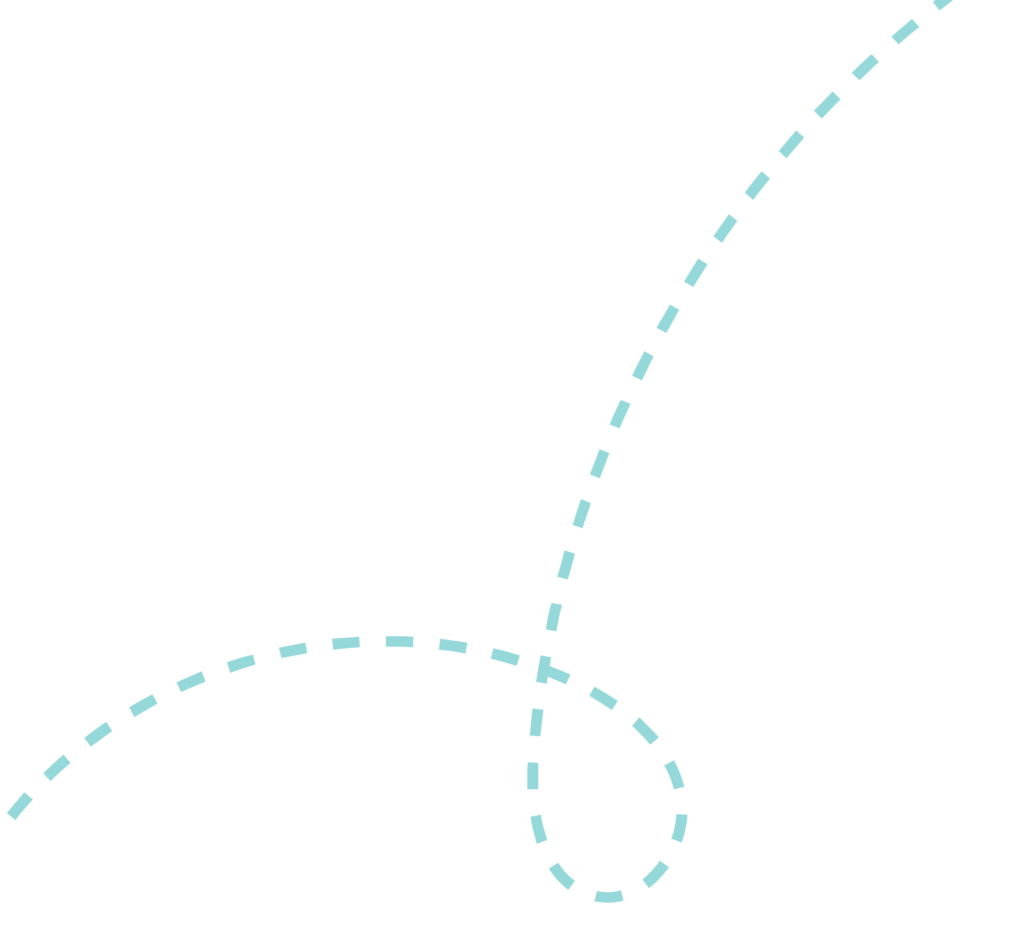

Choose a postcard template to start designing, or simply upload a finished PDF of your own postcard. Please make sure your PDF file is two pages, sized at 6″x9″, plus 0.125″ bleed.
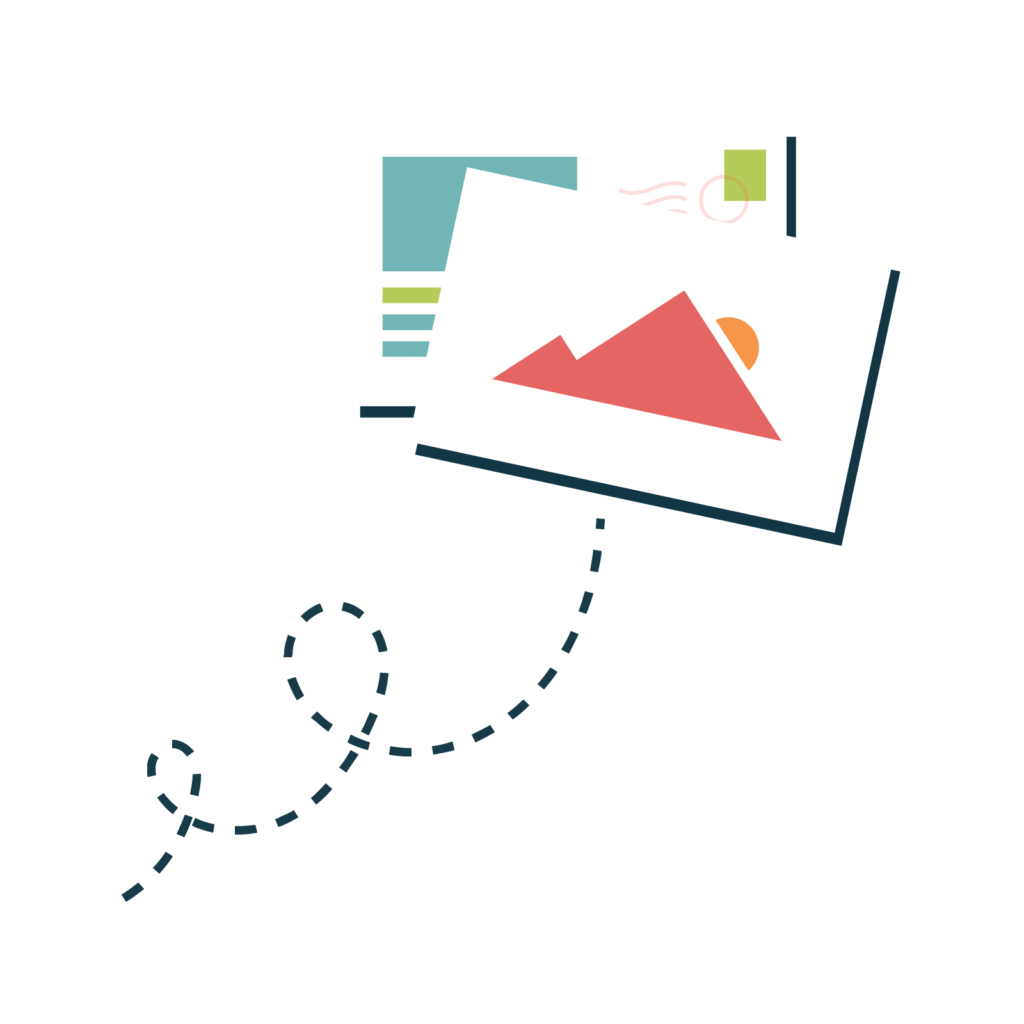
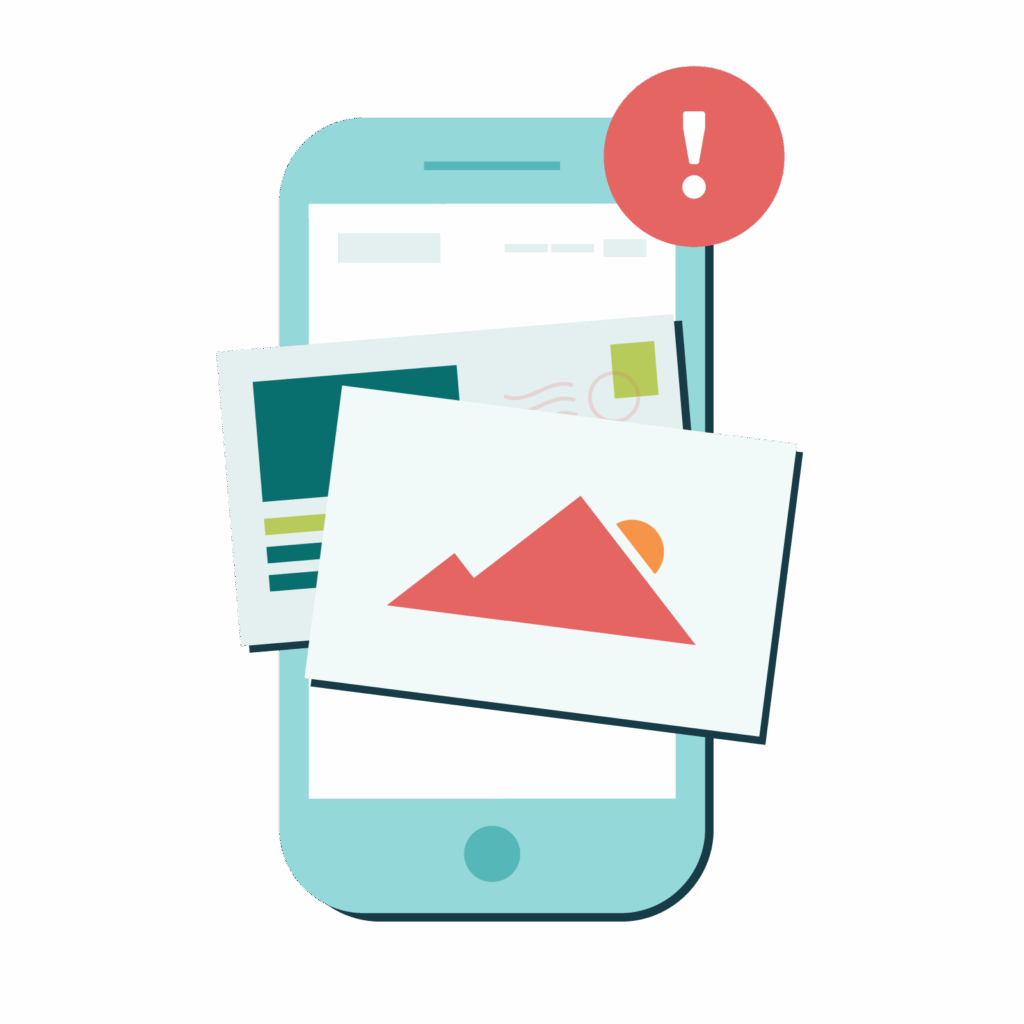
Our digital studio works best from a desktop or laptop. Please wait to use Postcard One until you’re back at your computer.
Choose one of our celebration postcard templates to start designing, or simply upload a finished PDF of your own postcard. Please make sure your PDF file is two pages, sized at 6″x9″, plus 0.125″ bleed.
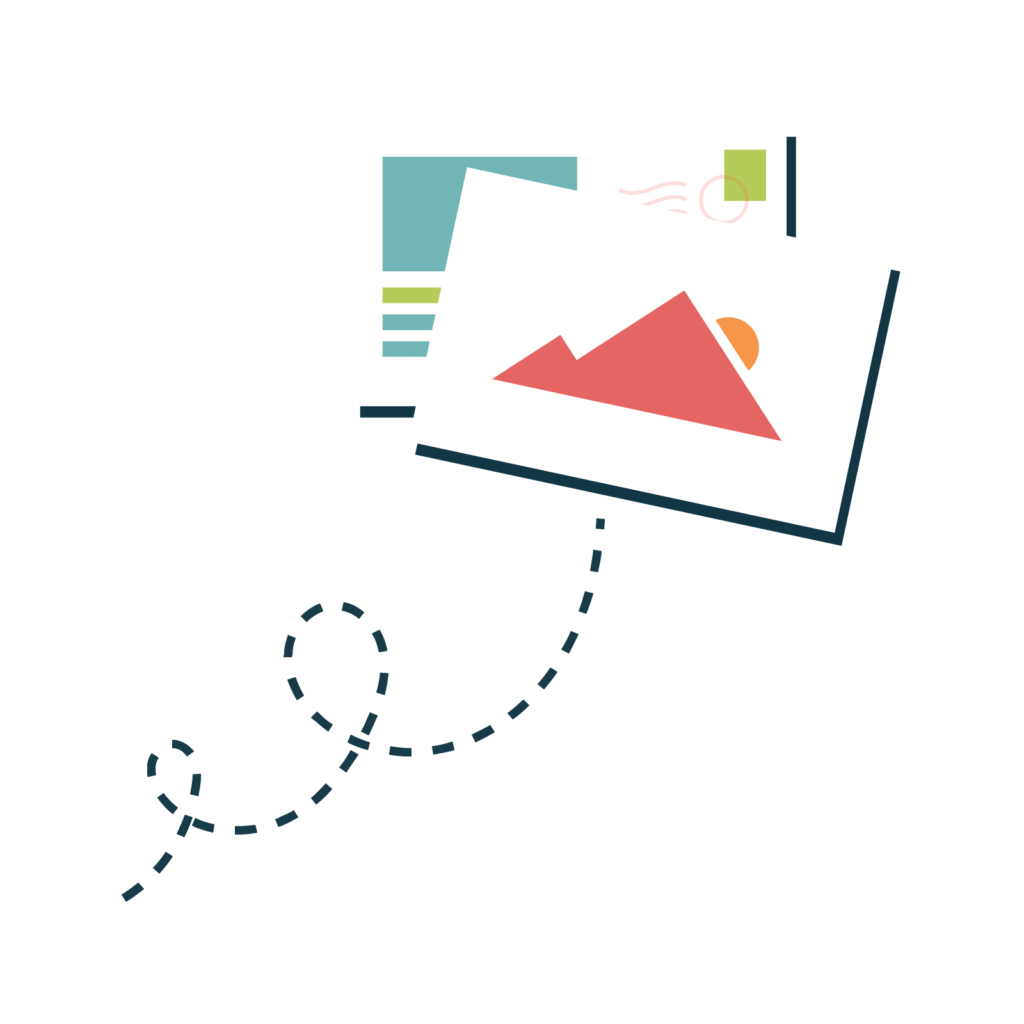
Choose one of our service provider postcard templates to start designing, or simply upload a finished PDF of your own postcard. Please make sure your PDF file is two pages, sized at 6″x9″, plus 0.125″ bleed.
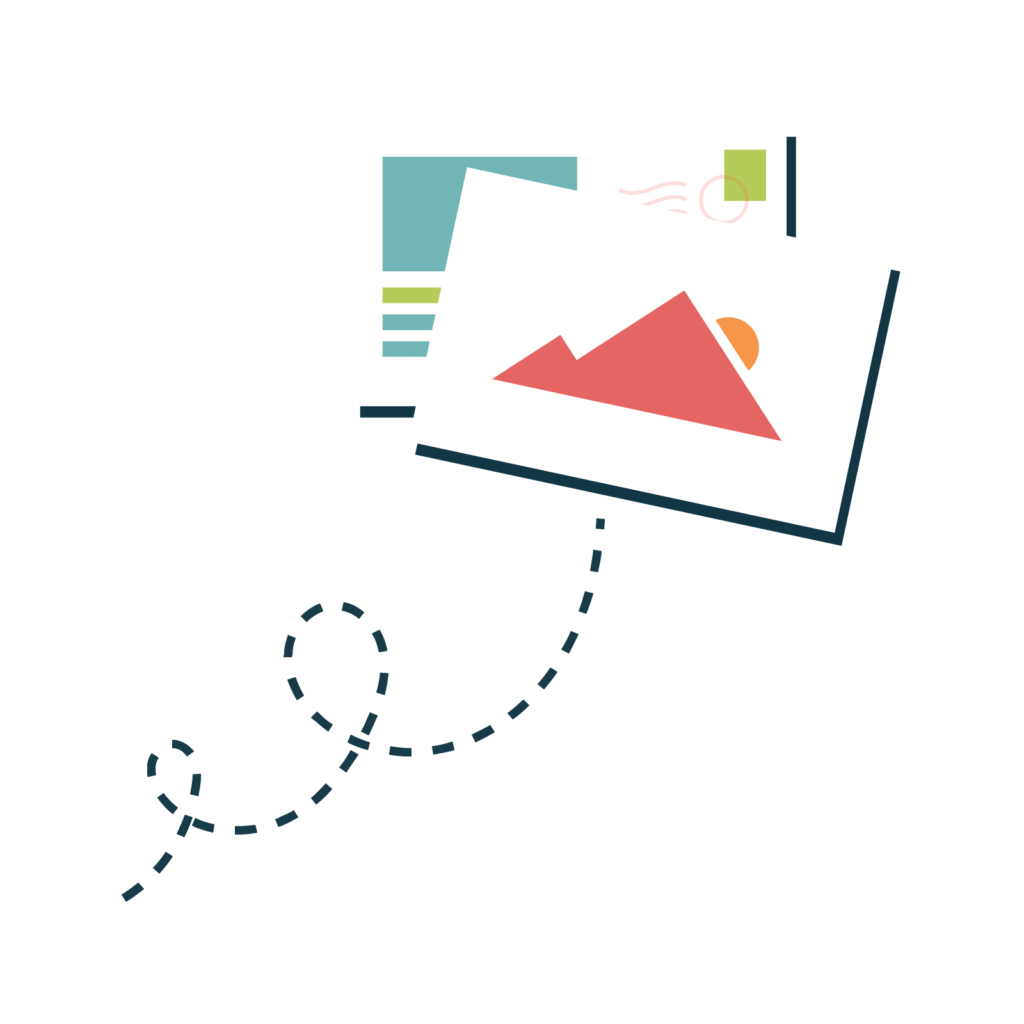
Choose one of our real estate postcard templates to start designing, or simply upload a finished PDF of your own postcard. Please make sure your PDF file is two pages, sized at 6″x9″, plus 0.125″ bleed.